Ogni giorno offriamo programmi GRATUITI che altrimenti dovresti comprare!
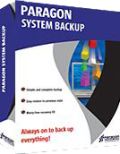
Giveaway of the day — Paragon System Backup 10 Special Edition (English Version)
Paragon System Backup 10 Special Edition (English Version) era disponibile come app gratuita il 26 gennaio 2011!
Una soluzione completa per la protezione del PC, semplice, automatica e reattiva!
System Backup è facile da usare e completamente automatizzato: appena uscito dalla scatola, avvia un sistema per la protezione di sistema e dati in base a una programmazione regolare che opera in background.
Principali funzionalità e pregi di System Backup:
- Backup automatico subito dopo l'installazione del programma che vi aiuterà a inizializzare la protezione per il vostro sistema e i vostri dati in base a una programmazione regolare.
- Strategia di backup imposta-e-dimentica. La funzione Cyclic Backup fornisce un sistema di protezione per dati e sistema che si avvia automaticamente.
- Con il nuovo wizard Create New Storage, System Backup analizza il disco dov'è installato il sistema e determina automaticamente il posto migliore in cui salvare le immagini di backup.
- Il motore Smart backup di Paragon distribuisce in maniera efficace le risorse fra tutte le applicazioni quando vengono effettuati i backup automatici, in modo da non rallentare le prestazioni del computer.
- Backup del Sistema basato sulla semplicità che implica una partecipazione minima da parte dell'utente.
- Sistema avanzato di notifica. Indicazioni colorate nell'area di notifica v'informeranno circa il livello di sicurezza del sistema e dei dati suggerendo le soluzioni a eventuali problemi.
Se siete utenti di un sistema x64, cliccate qui (Dim. file: 87.1 MB)
Supporto Tecnico:
durante il periodo della promozione, Paragon Software offre supporto tecnico su http://twitter.com/paragonsoftware. Potrete postare lì le vostre domande inerenti al download, alla registrazione e all’utilizzo del software. Il team di supporto di Paragon Software vi risponderà il prima possibile.
The current text is the result of machine translation. You can help us improve it.
Requisiti di Sistema:
Intel Pentium or compatible, 233MHz or higher processor; 128 MB of RAM; 100 MB of HD for the program installation; extra free HD space for the snapshot storage (either on external or internal disk drive); Limitations: No WinPE included in this download
Produttore:
Paragon SoftwareHomepage:
http://www.paragon-software.com/home/sb10se/Dimensione File:
87.1 MB
Prezzo:
$29.95
Programmi correlati
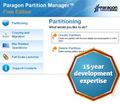
Partizionare gli hard disk non è un gioco da ragazzi. Ecco perché milioni di persone si sono affidate delle nostre tecnologie sicure e stabili per ben 15 anni. L’edizione 11 del programma consente di organizzare facilmente i dischi fissi ed amministrare lo spazio libero per velocizzare il sistema.

Prendete il controllo dello stato di sicurezza del vostro computer. Basato sulle solide soluzioni commerciali per il backup e il ripristino di Paragon, il nuovo Backup & Recovery 2010 Free Advanced Edition fornisce una così vasta gamma di opzioni di cui potete fidarvi ciecamente.

Non aspettate che il vostro computer vada incontro a chissà quale disastro – proteggete il vostro PC con questo programma per il recupero dei dati! Rescue Kit corregge i problemi legati alla fase di boot, recupera i dati quando i danni sono irreparabili e recupera partizioni cancellate. Tutto quello che dovete fare per usarlo è masterizzarlo su un qualsiasi CD/DVD!
Commenti su Paragon System Backup 10 Special Edition (English Version)
Please add a comment explaining the reason behind your vote.
I see this program backs up the system, while the "Backup & Recovery Suite" backs up AND allows recovery. According to their website (http://www.paragon-software.com/home/sb10se/comparison.html) there is NO RECOVERY method. Even on the web page (http://www.paragon-software.com/home/brs/comparison.html)showing the "normal" products sold the only recovery feature comes in "Backup & Recovery Home", "System Backup 2010", "Backup & Recovery Suite". Does this allow recovery of the backup and, if so, what recovery system is employed?
Hello guys!
System Backup allows recovery, of course :-) From the program you can create bootable Recovery CD, and when you need to recover from backup, just boot your PC from this CD and run Restore Wizard from it.
Comparison table says that special edition doesn't have WinPE CD and doesn't have tool to restore backup to virtual machine.
Sure, it work on Windows XP Home :-)
@#1 questions: I don't know about System Backup 10, but I trialled System Backup 2010 from GAOTD some time ago. I rejected it (in favour of other Paragon products) because System Backup is so automatic and confined (read single-minded) it doesn't suit my purposes. If you are looking for a simple set-and-forget system, it will do the job. It WILL allow restoration of the backed-up data and for this it prompts you at the outset to write a recovery CD/DVD/USB flash disk. Should your computer crash, you can restore from your backups by booting from the CD. However there is no provision for correcting problems on the drive/file recovery by examining the disk or for selecting files to restore etc. It's simply: get a new drive and write the backed-up partition to it.
My tips: 1. write SEVERAL recovery CDs - if the CD fails you're in trouble (the backup data is proprietary format). 2. If you choose to use a USB recovery stick, make sure your computer will look for it and boot from it - then keep it safely stored away. 3. Backup to an EXTERNAL drive (not to your system drive) 4. Keep your external backup plugged in so that System Backup can write to it when it wants to. 5. Instal Microsoft Recovery Console and use it to check your drives regularly for errors. (Paragon products don't handle drive errors well.)
@#2 Malikk: Yes, it should work on XP home.
Re #1: Recovery: http://www.paragon-software.com/home/sb10se/
[near bottom of page]
Restore Features
"Easy restore to a previous state - System Backup 10 Special Edition restores a snapshot of your PC to the point where it last ran smoothly.
Selective restore - Easily extract files and folders from a snapshot without needing to restore the whole PC."
Re: System? not stated but near top of benefits list:
Software and Hardware Support
New Linux kernel - The latest Linux kernel provides support of wider range of hardware.
Had similar previous GAOTD from Paragon - installed easily and did a good back-up. Used the free version on wife's machine. Test restore ok, no actual restore done, however.
Thanks GAOTD & Paragon!
Best
System Backup is Paragon's *passive* backup solution -- originally you had to remember to back up your disk(s)/partition(s), then the ability to schedule backups made the job easier [you didn't have to remember], & System Backup makes it easier yet, running in the background without any user intervention. That is unless you want to, & there this version of System Backup offers more options to run a backup manually &/or to customize the way it works. Unlike Paragon Backup & Recovery, System Backup runs all the time with Windows. It also sets up it's own, hidden Backup Capsule, which is an area on a drive/partition where all your backups are automatically stored. And System Backup gives you the option of restoring your drive(s)/partition(s) during boot-up, without needing a special USB stick or CD, before Windows starts [or in case it doesn't] -- it can optionally add it's own boot mgr., where pressing the hotkey [by default F1] during boot-up starts the recovery app [the same way you press F8 to get to Windows Safe Mode].
Designed to run in the background, System Backup's, backups can take a while to complete, & your PC/laptop is not going to be as fast or responsive during that time, though for most activities you're probably not going to notice much if any difference [e.g. my wife can tell a backup job's running if she wants to run one of her games, but otherwise her PC's fine doing e-mail, using ie8, & similar]. System Backup 10 does let you create or restore a backup *right now*, using the same backup & restore wizards as their other backup apps, & you can schedule System Backup to run backup jobs at times you're not normally using your PC/laptop, &/or at times when you don't need every ounce of power it can deliver.
In System Backup's Start Menu folder you'll see a sub-folder named Advanced -- this is where you'll find the more traditional Backup/Restore wizards. That's also where you'll find the File Transfer Wizard, which lets you copy/restore individual files, while the Synthetic Backup Wizard lets you work with backup disk/partition images -- you can join/split, encrypt/unencrypt, compress/uncompress, burn to optical disc etc. And the Manage Backup Capsule Wizard is where you can change the amount of space available, clean up or delete the backup capsule, & set up the boot recovery option. Everything else is managed through the System Backup Console -- right click the taskbar icon -> Show console. While most options using the console are self-explanatory, I want to point out that when you click Settings, the window appears to give you very clear-cut options, but clicking one of those options/links actually brings up a sort of mini-menu with more choices -- clicking "every week" for example gives you the choices: "Don't backup Automatically, Back up every day, Back up every month, & Set up precise schedule".
Most Paragon apps can be easily made to run portably [with the exception of mounting backup images], & their installation has little impact on Windows -- as you might expect System Backup breaks that mold [not that it'd make much sense as a portable app anyway :-) ]. The biggest impact comes from creating the Backup Capsule, a hidden partition where backups will be stored. Paragon recomends using a USB drive, & their slower transfer speed isn't as big a problem given the slower backup speed that comes from System Backup running in the background. [A quick note, I've found Paragon apps don't always like or work well with the cheapest external drive housings.] If you don't have another drive, or another partition on your main, system drive that System Backup can use, then it will need to add a partition to your system drive for its Backup Capsule -- it's safest to backup 1st to CD/DVD/BD using another app, be it free software from Paragon http://goo.gl/ua5P , Acronis [free from drive manufacturers like Seagate & Western Digital], or EASEUS etc. Problems from adding a partition are rare nowadays, but they can happen, & while it may take a long time to burn a complete backup image to DVD, it will often take longer to re-install Windows + all your apps.
Another (albeit optional) impact comes from System Backup's Boot Mgr. -- when installed it lets you boot into a recovery mode to restore a backup. Before you add that boot recovery option I strongly suggest backing up just the boot portion of your system drive -- the backup wizard included in many Paragon apps, including today's System Backup is ideal [you'll see it as the 1st disk track, with a separate checkbox from the disk/partition]. And in most cases you'll want to create the bootable rescue disc too. This lets you put the bootable part of the disk back exactly if you have any problems or if you choose to uninstall System Backup -- in my experience System Backup's uninstall normally does a good job of removing its boot mgr/loader, but for a cost of just a few minutes this is great insurance.
Otherwise running Setup.exe opens the WinRAR self-extractor that, after phoning home to the GOTD site extracts the msi file that'll actually install System Backup -- make sure to note the proposed location where it'll put the msi file, &/or change it -- I use the same folder I ran setup.exe from. Installation adds the program folder, with 1,398 files, 25 folders, taking up ~48 MB, along with a folder under All Users\ Application Data & a couple of files with 1 folder to Windows\Installer\. As with most Paragon apps, you also get their Hotcore driver, & 2 Paragon files go to Windows' system folder, prgiso.dll & qtp-mt334.dll. [Note FWIW that I usually move those 2 files into the program's folder (next to the .exe files) because 1) I always put a portable version on an external drive, & 2) once (out of dozens of times) adding a new Paragon app included a newer prgiso.dll that broke an *old* Paragon app.]. Installing System Backup does have more impact on the registry than most other Paragon apps, but since it involves re-starting Windows I can't give a hard, valid number [starting Windows itself creates so many entries that it's hard to separate the wheat from the chaff] -- 850 new entries in XP Pro is my *guess*.
As usual the free &/or GOTD versions of Paragon's software don't include the WinPE bootable disc image -- with their other apps I'd make the case that LiveXP is superior IMHO to WinPE anyway. :-) That said, System Backup I think is more tailored to users who don't want to bother with that sort of stuff. For the most part it eliminates the need for bootable discs/USB sticks in the 1st place, adding the option to boot directly into a recovery environment, & to me that's one if its main advantages. When that won't work, when the drive itself is damaged/worn out, there's the included *nix-based rescue CD you can burn beforehand, & I'm frankly unsure what practical advantages a System Backup user would see with the pay-ware Paragon WinPE disc. I've used LiveXP with Paragon's backup/restore apps [as portable apps] because the data transfer was much faster than their [old] *nix CDs [not sure about today's newer version], & I'd guess that was the case with Paragon's WinPE. I'd also guess the average System Backup user wouldn't be keen on figuring out how to make a Paragon backup/restore app portable, nor would they be enthusiastic about trying to use it to restore an image within a hidden backup capsule. For those folks concerned about drive failure as much or more than restoring an image because Windows *broke*, *maybe* this is a case where the WinPE disc is worth the price?


A me non piace la scarsità di opzioni del programma e preferisco di gran lunga Macrium Reflect. Ciò non toglie che oggi il programma proposto è finalmente valido e utile. Pollice in sù! :)
Save | Cancel
Non male il sw di oggi, anche se personalmente preferisco acronis true immage che uso da tempo senza problemi di sorta. Comunque, oggi pollice su, non foss'altro che per il fatto che non venga proposto il solito sw insulso e inutile degli ultimi tempi
Save | Cancel
Avendo la vecchia versione 9.5 scaricata da questo stesso sito, posso installare la nuova versione 10 sulla vecchia mantenendo i vecchi backups e senza interferire con la vecchia partizione creata dalla versione precedente, oppure bisogna eseguire una nuova installazione "pulita"? Grazie.
Save | Cancel