Ogni giorno offriamo programmi GRATUITI che altrimenti dovresti comprare!

Giveaway of the day — Text Edit Plus 5.7
Text Edit Plus 5.7 era disponibile come app gratuita il 16 ottobre 2019!
Text Edit Plus è un tool leggero che permette agli utenti di creare facilmente documenti nuovi di testo oppure modificare quelli esistenti. L'applicazione è progettata come alternativa a Notepad, offrendo una collezione più ampia di funzioni.
Alcune delle caratteristiche:
-Aggiunta di data e ora.
-Codifica e decodifica testo.
-Combina righe.
-Sistema di comando per estrarre il testo desiderato.
-Cancella le right vuote. Cancella le stesse righe. Filtra le righe.
-Visualizzazione schermo intero.
-Genera lista e-mail.
-Genera statistiche rapide. Genera elenco parole.
-Importa foto come testo (ASCII art). Inserisci numero. Inserisci testo all'inizio o fine delle righe. Conversione minuscolo e maiuscolo.
-Randomizza le righe. Inverti le righe. Seleziona le righe. Taglia le righe.
The current text is the result of machine translation. You can help us improve it.
Requisiti di Sistema:
Windows XP/ Vista/ 7/ 8/ 10
Produttore:
VovsoftHomepage:
https://vovsoft.com/software/text-edit-plus/Dimensione File:
2,007 KB
Prezzo:
$15.00
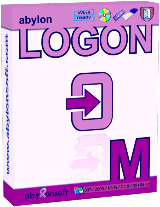
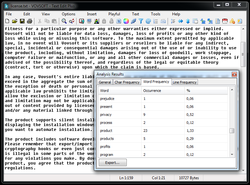
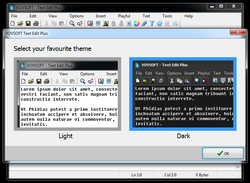
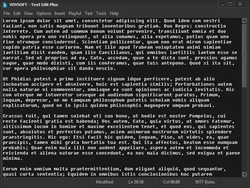
Commenti su Text Edit Plus 5.7
Please add a comment explaining the reason behind your vote.
Terrible software .. I added line numbers to a text file, and can't undo.
The undo is disabled .. and this is really a must-work feature.
And all the icons (at toolbar) are so small (I am using 1920x.. resolution).
Developer really needs to update the UI and check that all the features are workable.
Save | Cancel
Notepad++ much better.
Save | Cancel
taylor,
I do not argue that notepad ++ is more powerful but also more complicated to use.
This one is simpler and more intuitive, going straight to the point.
For the average user, this is better or less complicated.
Save | Cancel
Much,
This is just a notepad replacement. You are comparing apples and oranges. Though "Notepad++" is child's play compared to "RJ TextEd"
Save | Cancel
Hello. Thanks for Text Edit Plus 5.7. It's very cool text editor.
Is it possible to make it as UTF8 default? How we could make it to open and save always as UTF8 encoding? Any ideas?
Save | Cancel
Administrator,
Yes.
1. In the top menu go to options.
2. Click on encoding.
3. Click on UTF8.
4. Just underneath that click on `set as default coding'.
5. Return
6. close the programme.
7. Re-start, and you will see UTF8 in the bottom right corner.
NOTE: It will not work until you restart (no. 7 above).
Save | Cancel