Ogni giorno offriamo programmi GRATUITI che altrimenti dovresti comprare!
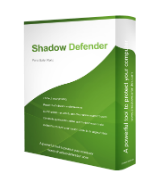
Giveaway of the day — Shadow Defender 1.4
Shadow Defender 1.4 era disponibile come app gratuita il 30 settembre 2016!
Che cosa è Shadow Defender?
Shadow Defender è una soluzione di sicurezza facile, potente ed efficace, che protegge il tuo PC/laptop contro attività maligne e modifiche indesiderate.
Shadow Defender è in grado di far funzionare il tuo sistema in un ambiente virtuale chiamato 'Shadow Mode'. 'Shadow Mode' reindirizza ogni cambiamento di sistema ad un ambiente virtuale senza alcuna modifica al tuo ambiente reale. In caso di attività maligne e/o modifiche indesiderate, esegui un riavvio per ripristinare il tuo sistema al suo stato originale, come se nulla fosse successo.
Con Shadow Defender, hai la flessibilità di specificare quali file e quali cartelle vengono salvati nell'ambiente reale in maniera permanente Questo assicura che file e cartelle importanti vengono conservati dopo il riavvio.
Se vuoi un computer che non necessitò di manutenzione, Shadow Defender sarà la tua scelta migliore.
Caratteristiche di Shadow Defender
- Previene tutti i virus e i malware.
- Naviga su Internet in maniera sicura ed elimina tracce indesiderate.
- Proteggi la tua privacy.
- Elimina i tempi di inattività del sistema e i costi di manutenzione.
- Riavvia per ripristinare lo stato originale del tuo sistema.
Utenti di Shadow Defender
- Mantieni un sistema libero da attività maligne e modifiche indesiderate.
- Prova programmi e installazioni di giochi in in ambiente sicuro.
- Protezione contro modifiche indesiderate da parte di utenti condivisi (ideale per posti di lavoro e istituzioni didattiche).
The current text is the result of machine translation. You can help us improve it.
Requisiti di Sistema:
Windows Vista/ 7/ 8/ 10
Produttore:
ShadowDefender.comHomepage:
http://www.shadowdefender.com/Dimensione File:
7.90 MB
Prezzo:
$35.00

Commenti su Shadow Defender 1.4
Please add a comment explaining the reason behind your vote.
Downloaded and installed with no problem...I think! The GOTD activation confirmation screen appeared before I installed the program, but after that the installation went smoothly. (I did have to disable Zemana because it blocked installation the first time.) During installation I noticed in the EULA that this is shareware that is only good for 30 days. I continued with the installation, and after reboot it still said that it is a 30-day shareware. Is this correct? Is this giveaway only good for 30 days?
So far it appears to be running okay, and the use interface is friendly enough for me.
Save | Cancel
Dear users,
The license given away today is fully functional and will never expire. The 30 days trial limitation in the EULA is probably a typo. We asked the developer to leave a comment on the matter to make sure you get firsthand information.
Sorry for the inconvenience
--
Always yours,
GOTD team
Save | Cancel
Hello Tom,
Actually, we clarified it before scheduling the giveaway. Here is exactly what the developer told us, "The giveaway version is full functional and preactivated, after it is installed, it will never expire. but it can be installed only during the promotion period."
ShadowDefender is a trustworthy company, we've worked with them before and there has never been an issue, so you may rest assured the license won't expire :)
--
Always yours
GOTD Team
Save | Cancel
OK< I know I am being lazy by asking this but here goes:
If this program prevents installation of programs behind my back how do I install a program that I want to "stick" and how do I save documents on the PC's hard drive?
I guess I can try to do both of the above or go look on youtube. I will do so but I hope someone reading this will help me.
Save | Cancel
Marty Toomajian,
To "stick" or permanently install a program you can turn off the "Shadow Mode" protection usually by rebooting the computer and returning to the desktop. The protection is now turned off. This is the default setting of Shadow Defender. Now install your new program and when you're finished turn the "Shadow Mode" back on if you wish.
You can tell Shadow Defender to leave UNPROTECTED any part of the computer you want while it is in "Shadow Mode" so that you can safely place documents there with no need to reboot to save them. If you have to place a document in a PROTECTED area while "Shadow Mode" is active you can right click the document and choose the option "Commit by Shadow Defender" in the context menu. The document is now saved permanently on your PC's hard drive with no need to reboot the computer.
Save | Cancel
From the FAQ page of Shadow Defender 1.4:
Q : Why Shadow Mode works only if I restart the computer, If I shut down the computer, all changes remain after reboot.
Fast startup is turned on by default in Windows 8/10. When it is turned on, Windows will take hibernation instead of shut down, so after reboot all changes will remain. To discard all changes made in shadow mode after shut down, please disable fast startup.
Save | Cancel