Ogni giorno offriamo programmi GRATUITI che altrimenti dovresti comprare!

Giveaway of the day — Screen Recorder Win&Mac Pro 1.1.9
Screen Recorder Win&Mac Pro 1.1.9 era disponibile come app gratuita il 10 novembre 2013!
Apowersoft Screen Recorder è una delle migliori soluzioni per registrare lo schermo di Windows o Mac (compreso l'audio). Utilizzandolo, è possibile registrare l'attività dello schermo in diverse modalità: schermo intero, dimensioni personalizzate e con riprese della webcam. Inoltre, è possibile catturare video e convertirli in qualsiasi formato.
Caratteristiche principali di Apowersoft Screen Recorder:
- Cattura video con webcam facilmente.
- Registra l'audio dal microfono, dal sistema o entrambi.
- Pianifica attività di registrazione.
- Permette di catturare screenshot e include un editor video.
- Converte video in tutti i formati più popolari.
Se siete utenti Mac, scaricate il programma da qui (dim. file: 1.48 MB)
I migliori 5 suggerimenti per migliorare il programma verranno premiati con una licenza a vita di uno qualsiasi dei prodotti Apowersoft. Utilizzate l’apposito modulo per farci avere le vostre idee. Non dimenticate di inserire il vostro indirizzo email, altrimenti non potremo contattarvi in caso di vittoria! N
The current text is the result of machine translation. You can help us improve it.
Requisiti di Sistema:
WIndows XP, Vista, 7, 8; All Mac OS X version
Produttore:
Apowersoft LtdHomepage:
http://www.apowersoft.com/screen-recorder.htmlDimensione File:
28.5 MB (Win version)
Prezzo:
$39.95
Programmi correlati

Free audio recorder è uno strumento molto utile per Windows e Mac che permette di registrare qualsiasi audio facilmente, che si tratti di video online o musica in streaming. Consente perfino di identificare le informazioni delle tracce audio ascoltate, come titolo, artista, album e anno, automaticamente.

Free Online Video Downloader permette di scaricare video da molti siti di video-sharing, come YouTube, Vimeo, Dailymotion, Metacafe, Break, e molti altri. È possibile utilizzare questo strumento direttamente online senza necessità di scaricare programmi sul PC.

Free Online Video Converter è un'applicazione Web-based per convertire video in qualsiasi formati compatibile con dispositivi come PSP, iPhone, iPad, lettore DVD, ecc. La cosa più interessante è che è gratuito.
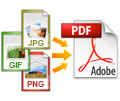
Free Image to PDF Converter è un servizio online progettato per convertire le immagini JPG, GIF, PNG, BMP, TIFF, ecc in PDF da PC e URL. È possibile completare il processo in pochi click e l'output PDF ha una elevata qualità.

Free Online iPhone/iPad/iPod Transfer è uno stumento all-in-one per il trasferimento di dati su iOS. Può trasferire molti tipi di file tra iPad, iPhone, iPod, PC e iTunes. Inoltre, è possibile gestire facilmente i file multimediali, le informazioni personali e le applicazioni dei dispositivi Apple. E 'assolutamente gratuito e supporta tutte le versioni di iOS, tra cui il nuovo iOS 7.
Commenti su Screen Recorder Win&Mac Pro 1.1.9
Please add a comment explaining the reason behind your vote.
Hello, everyone!
We are honored to be here to extend our sincere appreciation for your support to Apowersoft so far. Thanks for Giveawayoftheday who gives us this opportunity to offer Apowersoft Screen Recorder for all users. In order to help you to efficiently work through this robust product, we have specially created this thread to provide troubleshooting and tips for any questions that may occur in using this software. So anyone who have concerns (Not just issues, but also feedbacks, suggestions, etc) about Screen Recorder Win/Mac, please check the links below. And if you still cannot find your answers, please feel free to leave your feedback here and we will get back to you as soon as possible.
Product Overview
For your info, Apowersoft Screen Recorder can record screen with audio from different resources. According to the following information, select one you want to capture under the “Audio Input”. All things are ready; you can choose one recording mode to record your screen activity.
System Sound: Captures video with sound from your computer system.
Microphone: You can capture screen with sound via microphone from the outside.
Both System Sound and Microphone: Allows you to record sound both from system and your microphone.
For more information about this product, please visit our forum
Product Registration
You can install Screen Recorder based on the instructions of Giveawayoftheday. Please note that you have to use the key code and activate the program within today.
Email address (User Name): keycode@giveawayoftheday.com
Key code: 10254531021019810
Screen Recorder FAQ
Click here
Solution to Sound problems
Click here
User Guide in Videos
Instructional Demo for Windows version
http://www.youtube.com/watch?v=RRp_VZNwvh0
Instructional Demo for Mac Version
http://www.youtube.com/watch?v=rlRrYtZ7_xo
Live Tech Support
Thanks for taking time to attend today's giveaway. We represent the tech support team from Apowersoft to help you with any potential questions in case you cannot find the answers in above resources. Please submit your questions through this thread and our tech staffs will give a punctual response immediately.
Today's giveaway is a very good app in my view....
Can record screen activity (whole screen or a specific region), live streaming videos, audio from microphone and web cam activity take screenshots with ease, enabling you to ANNOTATE your own screencast with text and several drawings while recording it (cool features for creating DEMOS and VIDEO TUTORIALS).
The only CONS is its lack of video-capture EDITING features (too basic), which probably makes it worth less than 40 bucks (just a personal opinion, of course), but as a GAOTD we can't complain too much about that.
THUMBS UP from me!
BEST FREE ALTERNATIVES
* (Portable) WINK (==> My Personal first choice)
Among several advanced features, it also has ability to annotate while recording screencast, exactly as this GAOTD, and can be used as a PORTABLE APP as well:
http://www.debugmode.com/wink
http://www.portablefreeware.com/index.php?id=981
See also:
http://atomisystems.com/activepresenter/free-edition
http://www.softpedia.com/get/PORTABLE-SOFTWARE/Multimedia/Video/Windows-Portable-Applications-CamStudio-Portable.shtml
http://www.donationcoder.com/Software/Mouser/esr/index.html
http://ohsoft.net/product_ocam.php
http://www.sss.firm.in/free_video_screen_recorder
==> Oh yes: FREE & ALWAYS UPDATABLE <== Enjoy!!!!
Pros
*Record screen or web cam
*Record audio
*Different methods of selecting recording region
*Built-in scheduler
*Convert to various different output video formats after capture
Cons
*Can't record screen and web cam at the same time
Free Alternatives
Review of best free screen recording programs for Windows
Final Verdict
Click here for final verdict and full review
Read Ashraf's review.
Downloaded , installed and activated the software Apowersoft Screen Recorder Pro Ver1.1.9.
Tested it.
Result: I do not like it. There are problems. In my book, it is FAIL. But your mileage may vary. If you like it, good for you.
Action: Uninstalled it immediately, before typing this comment.
• It tries to take over your decision of what should be your default audio device.
• It elbows out other devices such as Realtek and positions Apowersoft audio device as the default, without asking your permission or notifying you.
• It has a good video capture component.
• But severely limited by only a few video codecs that it can use. Mainly Windows types.
• There is no way to add other new and better video codecs for the software to use.
• It has a very bad audio component(maybe because I chose not to use Apowersoft audio device). All video recordings are without any audio. No sound.
• When using microphone + system sound input, there are strange echos, reverb and continuous scratching sounds but still no sound from the video captured.
• When I checked Windows Control Panel, discovered that now I cannot even access Realtek HD audio driver to turn on the Stereo Mix input.
• Audio codecs are limited to only a few - mainly Windows types.
• You cannot add other new and better audio codecs.
I used RegSeeker (use with care!) to search and delete many remnants of Apowersoft-AudioDevice left in Registry, even after uninstall using Revo.
In my experience, three alternative screen capture software work flawlessly every time, namely Camtasia (must pay) and Snagit (must pay)- both from TechSmith.
Plus Cam Studio (Open Source freeware).
Snagit can do selectable region scrolling capture to PDF.
And of course still photo capture.
PicPick freeware is good for still photo capture.
Of course, I forgot to mention that WINK is NOT really a video recorder as this GAOTD, but despite that it can be used to create great tutorials frame by frame, ready to be exported to Flash format afterwards.


@luciano, @mau, @marco19162 è semplice! Installate, permettete l'accesso ad internet col firewall altrimenti ciccia, poi quando vi si apre la finestra con la lista delle limitazioni della versione di prova noterete che in basso c'è un pulsante "register", ci cliccate ed inserite i dati di registrazione, date il tempo di verificare online la correttezza dei dati inseriti e poi il software sarà registrato correttamente! ;-)
Save | Cancel
Perfettamente registrato e funzionante. Il software è in italiano e funziona egregiamente. Ottimo!!! Grande Goal di GOTD ;-) Continuate così ;-)
Save | Cancel
Codice di registrazione non valido spero che qualcuno ci spieghi ....
Save | Cancel
il software non si installa è scaduto..link sbagliato?
Save | Cancel
non istallatelo e' una versione di prova che non serve a nulla
Save | Cancel