Ogni giorno offriamo programmi GRATUITI che altrimenti dovresti comprare!
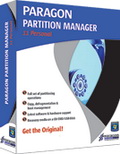
Giveaway of the day — Paragon Partition Manager 11 Personal Special Edition (English Version)
Paragon Partition Manager 11 Personal Special Edition (English Version) era disponibile come app gratuita il 23 marzo 2011!
Diffidate dalle imitazioni! Gli strumenti avanzati per il partizionamento di Paragon Software vi aiuteranno a controllare e gestire ogni aspetto del vostro hard disk!
Con l’aumentare delle capacità degli hard disk, la possibilità di dividere lo spazio di questi ultimi in maniera intelligente è diventata più importante che mai. Questa soluzione per il partizionamento è estremamente facile da usare ed è l’ideale per ristrutturare il vostro hard disk per una conservazione ottimale dei dati.
Funzionalità principali e Benefici di Partition Manager 11 Personal:
- Crea, Formatta e Cancella Partizioni. Potrete creare, formattare e cancellare qualsiasi partizione formattata con tutti i principali file system.
- Crea Partizioni Rapidamente. Create una nuova partizione nel posto più appropriato dell’hard disk, formattarlo in NTFS e renderlo accessibile dal sistema.
- Sposta/Ridimensiona le Partizioni. Potrete ridimensionare e/o spostare le partizioni dell’hard disk.
- Ridimensionamento Partizioni Rapido. Aumenta lo spazio libero su una partizione sfruttando lo spazio inutilizzato di una partizione adiacente (incluse le partizioni di Apple Boot Camp).
Se usate un sistema Windows x64, scaricate il programma da qui (dim. file: 104 MB).
Supporto Tecnico: Durante il periodo del Giveaway, Paragon Software offre supporto tecnico su http://twitter.com/paragonsoftware. Potrete postare lì le vostre domande inerenti al download, alla registrazione e all’utilizzo del software. Il team di supporto di Paragon Software vi risponderà il prima possibile.
Limitazioni: Questa versione necessita di una registrazione che ci permette di creare codici seriali gratuiti per voi. WinPE non incluso in questo download.
Con l’aumentare delle capacità degli hard disk, la possibilità di dividere lo spazio di questi ultimi in maniera intelligente è diventata più importante che mai. Questa soluzione per il partizionamento è estremamente facile da usare ed è l’ideale per ristrutturare il vostro hard disk per una conservazione ottimale dei dati.
The current text is the result of machine translation. You can help us improve it.
Requisiti di Sistema:
Windows XP/ Vista/ 7
Produttore:
Paragon SoftwareHomepage:
http://www.paragon-software.com/home/pm-personal/Dimensione File:
104 MB
Prezzo:
$39.95
Programmi correlati
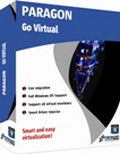
Godete dei benefici della virtualizzazione senza troppi tecnicismi e gratis! Continuate ad usare le vostre applicazioni per PC in un ambiente virtuale. Programmi, file e perfino le impostazioni verranno trasferite automaticamente senza perdite di tempo per voi. Anche se siete passati da PC a Mac – potrete continuare ad usare il vostro PC Windows sul vostro nuovo Mac.

Protezione totale del PC per utenti seri! Prendete il controllo dello stato di sicurezza del vostro computer. Basato sulle solide soluzioni commerciali per il backup e il ripristino di Paragon, il nuovo Backup & Recovery 2011 (Advanced) Free fornisce una così vasta gamma di opzioni di cui potete fidarvi ciecamente.
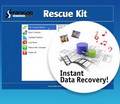
Non aspettate che il vostro computer vada incontro a chissà quale disastro – proteggete il vostro PC con questo programma per il recupero dei dati! Rescue Kit corregge i problemi legati alla fase di boot, recupera i dati quando i danni sono irreparabili e recupera partizioni cancellate. Tutto quello che dovete fare per usarlo è masterizzarlo su un qualsiasi CD/DVD!
Commenti su Paragon Partition Manager 11 Personal Special Edition (English Version)
Please add a comment explaining the reason behind your vote.
Yes... This version is identical top the one last offered in July of 2010 (same checksums).
No need to re-download if that last version is still working for you!
I know Paragon has some weird policies about tweaking their version numbers for the free/paid versions, but when I go to install this, it tells me it's Partition Manager 10.0 and asks if I want to modify/remove/etc the existing installation. (also from GOTD a while back)
I'm a bit leery about uninstalling my current version (10.0) on my system in case there are issues (or if this version is the same but something gets messed up), is this really the most recent version (11.0) being seen as "free" 10.0, or is this a repeat of the past GOTD?
#1: "is there any difference between this one and the previous giveaway from paragon: EASEUS Partition Master 7.0.1 Professional"
I've found 2 main differences in the more common partitioning scenarios -- by that I mean no GPT, RAID, Dynamic Volumes etc... 1) Paragon apps can usually function portably [see note 1], & 2) Paragon apps normally try to help out by making adjustments to the OS, e.g. make a copied system partition bootable, adding it to Windows boot menu etc., which is not always what you want. For that reason I have both installed & use whichever one better fits what I'm doing. Paragon also includes more add-on, maybe convenience features, like having Back-up functions in their Partition Manager, but I'm not sure everyone would include that when comparing partition capabilities/apps -- some prefer Acronis backups for example making an included backup feature irrelevant.
[Note 1: Paragon apps normally use 2 files, prgiso.dll & qtp-mt334.dll, that need to be copied or moved to the program folder (next to the app's .exe) from Windows' system folder to allow them to work as portable apps. *Sometimes* with different WinPE type environs it's also necessary to copy one or more Windows .dll files to that same program folder if/when that environ doesn't include them (e.g. msvcirt.dll). The chief limitation I've found is that AFAIK when running the app portably, no one's been able to get the drivers working to mount back up images to extract individual files, though everything else works properly.]
* * *
#4: "Does this allow creating bootable WinPE CD to partition drives without booting into Windows? Want to know before downloading cause I have limited bandwidth and the file size is large."
The GOTD version does not include their WinPE setup -- see previous Paragon offers on GOTD for lots of discussion on why. OTOH you don't need it -- see reboot.pro &/or 911cd.net &/or Microsoft's Windows AIK for info & tools to make IMHO better alternatives, e.g. I have a very small [<100 MB] bootable ISO with most network drivers etc., & it optionally uses 100+ portable apps, complete with start menus on a separate USB hard drive, including a V/Box win7 VM. That said, a WinPE-type environ is important when/if you want to move a lot of data because it's faster than the *nix alternatives included with Paragon apps, but working with partitions you're not always moving lots of data -- if you're not copying a partition or similar [i.e. not moving lots of data] the small, bootable Windows setups can be [& often are] overkill. [Or look at Acronis -- their non-WinPE boot discs can be much faster]
As far as the file size goes, you can 1) trim that down by getting rid of files like their boot disc creation stuff, 2) experiment with compression [e.g. the portableapps.com app compactor], &/or 3) look at storing/running it from an external disk/device -- by copying those files mentioned above into the program folder that you installed normally on an external drive/device, you can both run it normally in Windows or as a portable app.
* * *
#7: "... Partition management on your active partition is time consuming… and it needs to reboot into the partition tool so it can manipulate your OS data – scary stuff!"
FWIW, not really... You should of course always backup, & make sure you can restore a backup disk/partition image beforehand because stuff happens, but that should be part of your normal routine anyway, for the same reason. ;-)
Ideally all the data on a partition is at the beginning of the partition -- in a nutshell that's what defrag does -- so most of the time you're just moving the far boundary of the partition, making the partition itself larger or smaller... you'd make it smaller to create the space for an added partition, larger when it doesn't take up all available space [if for instance you deleted a 2nd partition]. It does get more involved, & time consuming when you want to move the beginning of the partition where all the data's stored, but in my experience that's a bit rare, since *just* moving Windows from C: to D: is more than likely to break stuff [like Windows]. That's also where copying a partition or restoring a partition backup image come in handy.
"This program has multi-boot management and will also add Operating Systems to your existing setup"
*Before* adding a boot mgr of any sort, 1) use something like the Paragon disk backup wizard to backup your MBR, & 2) look at EasyBCD from NeoSmart because there's a good chance you don't Have to add a boot mgr in the 1st place.
* * *
#9: "... the only use of partitioning is to save files on local disks other than that which contains windows if windows had to be re-installed..."
Imagine for a moment that your PC's/laptop's hard drive had no folders -- Zero -- None -- every file just added to C:\ . Not only wouldn't Windows (or most software) run, but it would be near impossible to find anything. Partitions divide up disk space the same way folders do, for many of the same reasons.
That said, in many cases you really only *need* one partition per hard drive, & if you want to maybe make things harder on yourself, that's your choice. Personally I find win7 a bit of a hassle because of the way so many folders are protected -- using another partition [in my case the 1 XP's installed on] gets around those issues. I also find that backing up, defragging, error checking etc. all happen faster with apps on another partition, keeping the Windows' partitions smaller. And working with audio/video I have a lot of temporary or intermediate files -- again using a non-system partition makes it simpler, easier to keep track of & find those I'm after.
* * *
#14: "I have several freeware cloning and partitioning apps so I dont realy need another one. I use these apps very infrequently, only when a disc dies or I need to replace a small one with a larger one. I dont ‘slit up the space’, I add another disc! My main PC has two 320GB discs and a 500GB disc. So I dont need to partition any of them thanks."
Stuff like a GParted LiveCD & the free Acronis apps that often come with hard drives do work fine. OTOH I find the convenience of EASEUS & Paragon partition apps well worth the effort to install. For me it's also much simpler/easier to use 1 LiveXP boot disc or USB stick for most all work outside of Windows, & with portable versions of Paragon's apps available when I boot to LiveXP, that's a lot less to keep track of, not to mention less to remember & fewer CDs laying around my desk.
With smaller disks like you have there is much less need for extra partitioning -- you're absolutely right. However the sweet spot for buying hard drives right now is 1 - 2 TB... if you've ever done a lower level format, erased, or checked the disk surface on one of these larger drives you know the impractical aspects of huge. ;-) And the more space we have, the more we tend to accumulate & store -- sifting through thousands of files on a 1 TB+ partition is Not fun, especially when they're mixed in with hundreds of thousands of program files. And of course the more files you have to back up, the longer it takes & the more storage space required for archives -- why go through that when you don't have to? Windows changes at least monthly, your docs & projects maybe by the minute, but many apps are the same for years -- why back up an app that's the same? Stick it on another partition & you don't have to. [Incremental backups do the same thing, but they're slower -- I can probably do 3 or more full partition backups in the time it takes to do one incremental].
My experience of the two: Paragon vs Easeus is clear: I have had only one problem with Paragon, which was sorted easily. The Paragon interface is a bit clunkier but will do most things that Easeus will do. HOWEVER: Easeus software is NOT FAIL-SAFE. If it encounters a problem it will quit and leave your disk unreadable. Paragon appears to be less prone to this kind of error. I have had to use Paragon software to repair Easeus errors on several occasions. I will not use Easeus again - I will use Paragon again. Very simple.
Actually, the question is is this any different from
"Paragon Partition Manager™, version 11, build 9887 (14.04.10 ) SE Personal"???
Which is actually the last version we got from Paragon
- and it was very nice... It has back-up and rescue tools, partitioning and partition merging/resizing tools, boot management, etc.
The Easus one is very similar, and both work good.
Partition management on your active partition is time consuming... and it needs to reboot into the partition tool so it can manipulate your OS data - scary stuff!
and I accidently resized twice when I was messing with my partitions, and it ran through the processes twice ... doh!
So if you don't get the partitions the way you want them and have entered it as an operation - clear it out before adding another operation. Then when you have done the single (1) thing at a time, click the "Apply" button - you've been warned.
That being said, it rearranged my multi-boot C: drive twice non-stop without issue - good idea to do a backup just in case though.
This program has multi-boot management and will also add Operating Systems to your existing setup - I do believe that is handled by a little wizard style interface... from what I remember.
It's preferable to use the Partition Manager in "Disk View" mode for most other partitioning operations {rather than the "Express Mode" wizards} - The full picture of what you are doing is not well handled by the simple wizard style interface. Maybe it's just my personal preference, but I suggest you start there anyway.
and ye... Grab it if you missed it the last time!
Thanks, GAotD


@Replicante: intendevo dire solo che è già da diverso tempo che GAOTD mette programmi della Paragon, solo questo! Era un modestissimo parere: per esempio il software di oggi (24/3) è un software che non mi perdo appunto perché è utile! Amici come prima? :-)
Save | Cancel
Stesso problema di tassatdella. Impossibile installarlo , sia su C: che altrove.
Save | Cancel
la versione precedente era sicuramente un buon programma ed avendolo perso, avrei gradito molto usufruire dell'offerta di GAOTD ma purtroppo non si installa; inizia la procedura e sia nel caso che indichi manualmente la cartella di destinazione, che lasci fare la procedura automatica, si interrompe: installazione non completata. che accade? succede solo a me?
Save | Cancel
Ottimo programma! Chi ha perso il giveaway di qualche tempo fa, non si perda anche oggi l'occasione di scaricarlo. Indicato anche a chi non ha dimistichezza con la gestione del disco e delle partizioni.
Pollice sù!
Save | Cancel
Matteo,non credi che Paragon paghi?
Save | Cancel
Non capisco perchè vi ostiniate a lamentarvi sempre, oggi la voglio cruda domani la voglio cotta ecc.. se il software di oggi non va bene a te non è etto che non vada bene ad altri.
Comunque, il programma proposto oggi non necessita di presentazione vista la notorietà del produttore, fino ad oggi ho utilizzato la versione precedente già scaricata da GAOTD e per quelle poche volte che ho avuto necessità di partizionare/ridimensionare i miei hd si è sempre dimostrato all'altezza.
Per registrare il programma, basta avviare il setup, successivamente clikkare sul tasto "Get Free Serial", nella pagina web che si aprirà, inserite i dati richiesti ed un indirizzo e-mail valido premere "submit" ed in pochi minuti si riceve una e-mail contenente le credenziali per la registrazione del prodotto.
bye
Save | Cancel
Non capisco ancora perché GAOTD si ostini a postare di continuo programmi della Paragon... anche per questa volta passo: chissà che per domani non ci sia un programma che mi serve!
Save | Cancel