Ogni giorno offriamo programmi GRATUITI che altrimenti dovresti comprare!
Giveaway of the day — Paragon Partition Manager 11SE Personal (English Version)
Paragon Partition Manager 11SE Personal (English Version) era disponibile come app gratuita il 15 luglio 2010!
Diffidate dalle imitazioni! Gli strumenti avanzati per il partizionamento di Paragon Software vi aiuteranno a controllare e gestire ogni aspetto del vostro hard disks!
Con l'aumentare delle capacità degli hard disk, la possibilità di dividere lo spazio di questi ultimi in maniera intelligente è diventata più importante che mai. Questa soluzione per il partizionamento è estremamente facile da usare ed è l'ideale per ristrutturare il vostro hard disk per una conservazione ottimale dei dati.
Funzionalità principali e Benefici:
- Crea, Formatta e Cancella Partizioni. Potrete creare, formattare e cancellare qualsiasi partizione formattata con tutti i principali file system.
- Crea Partizioni Rapidamente. Create una nuova partizione nel posto più appropriato dell'hard disk, formattarlo in NTFS e renderlo accessibile dal sistema.
- Sposta/Ridimensiona le Partizioni. Potrete ridimensionare e/o spostare le partizioni dell'hard disk.
- Ridimensionamento Partizioni Rapido. Aumenta lo spazio libero su una partizione sfruttando lo spazio inutilizzato di una partizione adiacente (incluse le partizioni di Apple Boot Camp).
Per maggiori dettagli, consultate il sito Internet di Partition Manager 11 Personal.
Se utilizzate un OS x64 seguite questo link (dim. file 104 MB)
Supporto Tecnico:
Durante il periodo del Giveaway, Paragon Software offre supporto tecnico su http://twitter.com/paragonsoftware. Potrete postare lì le vostre domande inerenti al download, alla registrazione e all’utilizzo del software. Il team di supporto di Paragon Software vi risponderà il prima possibile.
The current text is the result of machine translation. You can help us improve it.
Requisiti di Sistema:
Windows 2000/XP/Vista/7; Intel Pentium or compatible, 300MHz or higher processor; 256 MB of RAM required; Hard Disk Drive with 350 MB space available
Produttore:
Paragon SoftwareHomepage:
http://www.paragon-software.com/home/pm-personal/Dimensione File:
104 MB
Prezzo:
$39.95
Programmi correlati
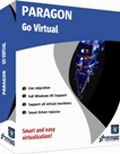
Godete dei benefici della virtualizzazione senza troppi tecnicismi e gratis! Continuate ad usare le vostre applicazioni per PC in un ambiente virtuale. Programmi, file e perfino le impostazioni verranno trasferite automaticamente senza perdite di tempo per voi. Anche se siete passati da PC a Mac – potrete continuare ad usare il vostro PC Windows sul vostro nuovo Mac.

Protezione totale del PC per utenti seri! Prendete il controllo dello stato di sicurezza del vostro computer. Basato sulle solide soluzioni commerciali per il backup e il ripristino di Paragon, il nuovo Backup & Recovery 10.2 Free Edition fornisce una così vasta gamma di opzioni di cui potete fidarvi ciecamente.

Non aspettate che il vostro computer vada incontro a chissà quale disastro – proteggete il vostro PC con questo programma per il recupero dei dati! Rescue Kit corregge i problemi legati alla fase di boot, recupera i dati quando i danni sono irreparabili e recupera partizioni cancellate. Tutto quello che dovete fare per usarlo è masterizzarlo su un qualsiasi CD/DVD!
Commenti su Paragon Partition Manager 11SE Personal (English Version)
Please add a comment explaining the reason behind your vote.
The Good
* Fairly easy to use - simple on-screen wizards to guide you through each task.
* Can create, expand, resize, merge, delete, undelete, copy, hide, unhide, rename (label and letter), and defrag partitions.
* Supports Windows (FAT16, FAT32, NTFS), Linux (EXT2, EXT3, EXT4, ReiserFS) and Mac (HFS+) file system formats for partitions.
* Can copy a whole hard drive to another.
* Has error checking utilities.
* Allows users to perform image backups/restores.
o Can do selective restores and "restore partition with resize".
* Can create recovery media on CD/DVD/USB flash drive.
* Has handy MBR related features.
* Allows users to view partition contents of any file system while in Windows.
The Bad
* Doesn't support WinPE bootable media (Linux-based only supported).
* When formatting a partition, if partition size is small seeing which partition you have selected is difficult.
* Image backup/restore features are a bit too basic.
* Image backup size estimate is inconsistent and inaccurate.
* You can't copy a partition into an existing partition.
Free Alternatives
Paragon Partition Manager Free Edition
Partition Wizard
EASEUS Partition Manager Home Edition
For final verdict, recommendations, and full review please click here.
Oneiros (#8)
Current drive technologies frequently limit you to only 4 primary partitions... you will need to delete one of your primary partitions and then create an extended partition in the free space. Once your extended partition exists, you can create logical partitions in the extended partition for what you want.
To install today's GOTD, Paragon Partition Mgr. 11SE Personal, un-zip the file you downloaded, & run setup, which opens the WinRAR self-extractor after phoning home to the GOTD servers [this is just the usual date check]. The WinRAR self-extractor shows the path where it'll put PM11_Pers_full_ea_x32.msi or PM11_Pers_full_ea_x64.msi, so change it if you want but do remember [write down?] where it's going. By default this self-extractor always points to the last folder it used, in my case the folder I used last time I installed a GOTD Paragon app. During install one of the 1st steps is to get your free key [http://www.paragon-software.com/registration/PM11SEpers.html] which is e-mailed in a few minutes [either get your key 1st, wait a few minutes, or cancel the install until you get it]. Save the .msi installation file together with the email [or the numbers it contains], & you can (re)install the app in the future -- GOTD offers *are not* available for download after signing in to Paragon's site like their free apps &/or those you've paid for & installed. As usual with their *nix ISO files [for boot discs/USB sticks] the downloads are fairly big at just over 100MB. I spelled out the changes to this version [more or less] in an earlier post, but in a nutshell basically look for it to work better, particularly in 7 [comparison & history links on the site you go to after clicking the link at the top of today's GOTD page].
Paragon apps generally include their hotcore driver [an alternative to Windows' shadow copies that you can choose to use, or not], plus 4 files for Windows' system folder... because of the driver you're advised to re-start Windows before using, but it's not required. Of the 4 files copied to the system folder, 2 are std Microsoft C & C++ libraries most people already have -- the others are: prgiso.dll & qtp-mt334.dll... in a pinch copy qtp-mt334.dll to the program's "program" folder & most of these disk-based Paragon apps will run portably, *though without all features*, & probably less reliably than the installed versions. I've found this extremely handy after booting with a USB stick containing LiveXP [a RAM-loaded mini copy of XP], as things like restoring a backup then take 20 - 30 min vs. hours with the included *nix ISO.
As I noted when EASEUS Partition Master was on GOTD, the primary difference between them IMHO is EASEUS does just exactly what you ask, & not an iota more... Paragon goes a bit further, trying [& usually succeeding] to make whatever you're doing work. A great example is if you copy or clone your boot partition to another drive, Paragon will try to swap things over & set it up so it boots -- EASEUS won't. If you're cloning a boot drive/partition to an external drive, you'd probably want to use EASEUS, assuming you still want your PC/laptop to boot the same way it does now. OTOH if your replacing the boot drive/partition you'd likely want to use Paragon, because you want it to change the bootable drive to the new one [extra work with EASEUS].
Lots of people are getting into [or at least starting to experiment] with Virtual Machines &/or disks, both because of 7's improved VHD [Virtual Hard Drive] handling & the more or less built-in Virtual PC with some win7 editions. Paragon's virtualization software is wonderful for that sort of thing [if you didn't already grab a copy on GOTD, note the ad at the top of the page for the free, Go Virtual app], BUT, Microsoft's Virtual PC has a VHD size limit. In many [most?] cases you *Need* today's GOTD or similar -- the VM you create from your working Windows install will be on a virtual disk equal in size to the original partition, which chances are is too big for the MS Virtual PC to accept... you need to shrink the virtual disk partition you created, then copy or backup/restore etc to a new, smaller VHD that MS Virtual PC can use. Note that there is an un-official portable version of Oracle's VirtualBox -- you can use Go Virtual [or other Paragon app] to create a VirtualBox VM, use the portable version of VirtualBox [so no changes to your 7 installation], inside [i.e. running] the VM install/use Paragon Partition Mgr. 11SE Personal to shrink the partition to minimal size, then copy the partition to a new VHD you created/mounted in 7's Disk Mgmt, then open that in Virtual PC [provided of course your edition of 7 supports it].
#20 - I can see two possible issue you might face:
1. According to your description you try to merge the c: partition with an empty one? This isn't possible, you have to remove the second partition entirely from the drive, so there is only one partition left (the c: partition). Then you should be able to resize the c: partition so it's extended into the now free disk space.
2. As c: is the boot partition, it might not be possible to extend it while running the operating system stored on it, so if you did start the partition manager from windows, please try to boot the linux cd created by partition manager and run the program from linux.
The last time paragon offered software that would make a rescue CD I instaked it and created 3 copies just in case. Low and behold my system crashed and those "rescue" CDs were USELESS! When I tried to use them they would freeze and I ended up putting another windows back on again and tossed the paragon "rescue CDs"! Is there any such things now as a rescue CD that actually works?



@IlNick, ciao: Ormai non posso più verificare se il suggerimento che mi hai dato permetterebbe l'installazione del programma perché sono fuori tempo, però credo che sia una validissma indicazione di cui tenere conto in futuro. L'unico dubbio che mi resta è come mai questo errore si sia presentato solo a me. Se microsoft ha disabilitato alcune librerie di java, perché il mio stesso problema non è stato riscontrato anche da altri(in teoria da tutti)?
Ti ringrazio davvero: le tue indicazioni, anche se non mi hanno permesso di installare il SW perché ho potuto leggerle solo adesso, non andranno perdute.
Save | Cancel
@Popof:
trovato su internet la soluzione al tuo problema:
Microsoft ha deciso, in base alle solite opinabili proprie regole di tutela e protezione, di disabilitare delle librerie Java, quelle che servono purtroppo ad abilitare alcune routines d'installazione programmi!
Basterà riabilitarle con qualche piccolo passaggio.
Prima di tutto andate nel menu "Start" e dal pannello ricerca scrivete:
cmd, cioè il prompt C: dei comandi.
Quindi avviatelo come "Amministratore", cliccando con il tasto destro del mouse e selezionando la voce dal menu contestuale "Avvia come Amministratore".
Quindi direttamente dal path indicato dal programma digitate questa stringa: regsvr32 jscript.dll.
Un messaggio di registrazione avvenuta con successo, vi permetterà di installare ora senza problemi il vostro programma.
spero di esserti stato utile!
Save | Cancel
Il programma in questione è buono e fa piu o meno le stesse cose di altri della sua categoria
Anche se sono facili da utilizzare non bisogna dimenticare che operano sempre a basso livello e quindi necessitano di molta attenzione
Save | Cancel
Io non posso installarlo: appena clicco sul file "PM11_Pers_full_ea_x32.msi”(quello che di default si collooca nella cartella "C:\" dopo la decompressione) compare questo messaggio di errore:
http://img441.imageshack.us/img441/5649/erroreinstallazionepara.jpg
Perché? da cosa dipende l'errore ? qualcuno lo sa? ciao
Save | Cancel
il commento non è riferito ai lettori ma al sito
se critichi il programma ti censurano
Save | Cancel
Ottimo programma,molto professionale.
Attenzione :IL giorno 13 cm ho installato il programma da questo sito,di nome inpaint.Bel programmino.Questa sera il mio AV Kaspersky,quando stavo facendo tutt'altro mi avverte di un trojan di nome Win32.agent2.ctje,si e' inserito,confermando la sua locazione proprio nel sopra citato programma.Per farla breve, Kaspersky ha bloccato tutto ha fatto una scanzione rapida ed ha eliminato sia il trojan che l'esecutivo del programma inpain.Vi e' capitato anche a voi per caso ?
Save | Cancel
Non lo uso piu' da quando la versione free mi ha mandato in blocco l'OS.
Morale della favola ho dovuto reinstallare il sistema.
Sarebbe il caso che lo testassero bene prima di rilasciare un programma.
Save | Cancel
davvero impossibile parlar male dei prodotti paragon...
cmq un consiglio alternativo è quello di avviare il pc da cd live con linux precaricato (p.es. con distro ubuntu): a quel punto si può usare il software GParted, veramente intuitivo e sicuro per partizionare e gestire il disco fisso
Save | Cancel
Pollice SU!
E' un buon programma dall'utilizzo intuitivo. Come qualunque altro programma di partizionamento, anche questo potrebbe non essere esente dal commettere errori (i PC non sono tutti uguali) e prima di qualunque operazione è bene fare un backup dei dati importanti.
Il mio parere personale è che è meglio eseguire le operazioni di partizionamento all'esterno di windows, e con il programma di oggi c'è la possibilità di ottenere un cd di boot per avviare il software.
Save | Cancel
Oggi mi serviva proprio paragon!
Save | Cancel
ottimo
Save | Cancel
Scusate adesso mi sono accorto che bisogna registrarsi per avere il seriale
Save | Cancel
Nell'archivio del software a 64bit manca il file di attivazione. Si può usare quello presente nell'archivio della versione a 32bit?
Save | Cancel