Ogni giorno offriamo programmi GRATUITI che altrimenti dovresti comprare!
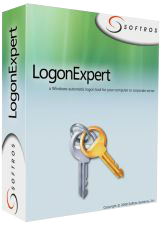
Giveaway of the day — LogonExpert 7.1.3
LogonExpert 7.1.3 era disponibile come app gratuita il 11 aprile 2016!
LogonExpert è un modo sicuro e conveniente per eseguire logon automatici per Windows. Che comprende il logon automatico dell’avvio, logon automatico risveglio, logon automatico programmato e basato sulla linea di comando. Gli utenti domestici, gli utenti di dominio, gli utenti del terminal server e gli utenti con profili di roaming – LogonExpert può effettuare il logon di tutti, simultaneamente.
Altre soluzioni di logon salvano la tua password nel registro, oppure la codificano mentre è ancora facile recuperarla. Questo non è il caso con LogonExpert. Con lo Standard di Codifica Avanzato a 256 bit (utilizzato dal governo USA) la chiave di codifica, legata alla macchina, nessun hacker ha alcuna possibilità. Il massimo della sicurezza!
The current text is the result of machine translation. You can help us improve it.
Requisiti di Sistema:
Windows XP and later
Produttore:
Softros Systems, Inc.Homepage:
http://www.logonexpert.com/Dimensione File:
11 MB
Prezzo:
$24.95
Programmi correlati

Softros LAN Messenger è una soluzione di messaggistica per piccole e medie aziende. È semplice, sicura, non richiede alcun server o collegamento Internet. Tutto quello di cui hai bisogno da un servizio di messaggistica - oltre agli stessi messaggi, una chat multiutente, trasferimento file - è incluso. E c'è dell'altro: supporto del server terminale, distribuzione automatica del dominio, e limitazioni di accesso utenti.
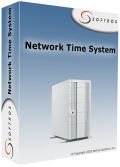
Network Time System è un'applicazione multiprotocollo client/server per la sincronizzazione temporale attraverso la rete. Affidabile, potente e facile da configurare, questo programma è in grado di sincronizzare con una varietà di fonti: server temporali pubblici, ricevitori GPS, schede di orologi radio e molto altro. Un'ampia varietà di utenti che è in grado di servire comprende quasi tutto, dai personal computer con Windows a frigoriferi collegati in rete, che supportano l'NTP/SNTP.
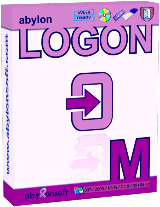
Commenti su LogonExpert 7.1.3
Please add a comment explaining the reason behind your vote.
Will this work on Windows 10?
From the site:
All Windows versions supportedAll modern versions of Microsoft Windows are supported—from Windows XP to Windows 8, including Windows XP, Windows 2003, Windows Vista, Windows Server 2008, Windows Seven, Windows Server 2012, Windows 8.
Dosent say anything about W10
Save | Cancel
Leif Henning Oliversen,
If you go to their site and click the Download tab at the top you will see this:
Windows XP/2003/Vista/2008/7/2012/8/8.1/10 (32/64bit)
Save | Cancel
Leif Henning Oliversen, download page tells "Windows XP/2003/Vista/2008/7/2012/8/8.1/10 (32/64bit)", history log says
Version 7.0 (October 20, 2015)
Added:
•Full Windows 10 support
Save | Cancel
Can I turn this off or on whenever I wish?
Do I have to be using it as soon as it is installed on my computers?
I have 2 computers; both running Windows 10. Do I have to download this to both of them separately, or can I port it over from one to the other?
Save | Cancel
L. Cleveland Major, just install it today on your computers and leave it not configured, you will be able to configure and use it in future whenever you want (license never expires, if installed today)
Save | Cancel
Who might need this?
Someone operating a kiosk environment (the machine boots to a limited desktop with only a few apps available) -- you don't want to give everyone a password or have a staff person stand around waiting to do it.
A retired person who only wants to keep up with her grandkids.
A machine where nothing critical is available until a VPN is established, for which a very secure two-factor authentication is required -- the standard login to Windows would be redundant and annoying.
Who else can think of a purpose?
And who can explain how much value-added this has over Microsoft Technet's free Autologon program?
Save | Cancel
This is built in to windows already. This example is for Win 10 (other editions might have different instructions-- just google> autologin windows {your edition})
-----
1. Open the Run command box (Start > All apps > Windows System > Run or press Windows key + R). In the text box, type netplwiz and press Enter.
2. A User Accounts window will open. Under "Users for this computer": select your username and then uncheck the box next to "Users must enter a user name and password to use this computer". Click Apply.
3. A new window labeled "Automatically sign in" will pop up. Type your password twice and then click OK.
Your computer will now bypass the log-in page when you turn on your PC, but it will not bypass the login page when you unlock your PC. You can also change your sign-in options so that Windows will never require you to sign in after your PC wakes from sleep by going to Settings > Accounts > Sign-in options.
Save | Cancel