Ogni giorno offriamo programmi GRATUITI che altrimenti dovresti comprare!

Giveaway of the day — File Sharing Pro 3.4.4.30
File Sharing Pro 3.4.4.30 era disponibile come app gratuita il 28 novembre 2022!
File Sharing Pro è un software di condivisione file sicuro che utilizza la sicurezza di condivisione file del sistema operativo nativo e un server Web professionale per condividere in modo sicuro i file utilizzando qualsiasi browser Web su qualsiasi dispositivo. L'unico requisito dell'app per la condivisione di file File Sharing Pro è configurare un port forwarding sul router. Dopodiché sei pronto per condividere documenti, foto, video e musica in modo sicuro su Internet con i tuoi contatti. File Sharing Pro Windows file server e mac file server pubblica un sito Web sicuro a cui gli utenti possono connettersi utilizzando qualsiasi dispositivo e qualsiasi browser Web. Dopo aver effettuato correttamente l'accesso, gli utenti possono sfogliare e scaricare immagini, video, musica e documenti, inoltre gli utenti possono caricare file. File Sharing Pro supporta file di grandi dimensioni sia per il download che per il caricamento. Con File Sharing Pro, non ci sono terze parti coinvolte e nessun problema di privacy. Se ti piace mantenere privati i file sensibili, File Sharing Pro è la tua soluzione software per la condivisione di file economica. Caratteristiche principali: 1. Server web professionale che funziona con l'autenticazione di sicurezza del sistema operativo per pubblicare e proteggere i tuoi file. 2. Interfaccia utente facile da usare. 3. Supporto del server Web per oltre 100 tipi di mime. 4. Supporto per file di grandi dimensioni. 5. Supporto per il caricamento di file client. Funzionalità extra: 1. Possibilità di assegnare le pagine che un utente può visitare. 2. Possibilità di condividere file eseguibili. Se stai cercando di condividere file su Internet con la massima sicurezza tramite un normale browser, File Sharing Pro è sicuramente l'opzione migliore che hai, specialmente in questa fascia di prezzo.
The current text is the result of machine translation. You can help us improve it.
Requisiti di Sistema:
Windows XP/ Vista/ 7/ 8/ 10/ 11
Produttore:
PCWinSoftHomepage:
https://www.pcwinsoft.com/secure-file-sharing.aspDimensione File:
4.55 MB
Licence details:
Lifetime
Prezzo:
$39.90

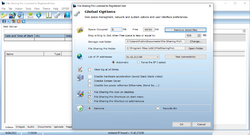
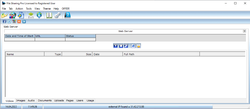
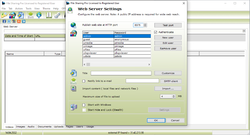
Commenti su File Sharing Pro 3.4.4.30
Please add a comment explaining the reason behind your vote.
- This does NOT make EXISTING files findable over the web via a web address.
- Files must be COPIED to this program's 'publish' directory.
- This does NOT even answer some of it's own [ F1 ] help inquiries, instead offering "This link is no longer valid.", for example, in response to [ http :// www. pcwinsoft. com/1AVCenter/user_guide/HTM/firewall_proxy. htm ].
I found 'help.chm' in C:\Program Files (x86)\FileSharingPro\Help . . . which round-about directs me to a web page the offers $39 software to 'forward ports', presumably so this program can work, and some help pages are blank, saying only 'Can't reach this page', and NO help.
Dead end.
Yeah, this program is 'helpless', we're on our own.
Anyway, trial and error leads me to
- start the program as Administrator to change some settings,
- turn on our Internet router's port forwarding for HTTP,
- for the computer's internal/in-house network address, such as 192.168.1.13
- and set the port as 8075, ( we can change this together with the program's Web Server Settings if we want something other than . . . :8075 )
- then any external computer 'browsing' to your public IP address, such as [ http :// 144. 48. 106. 18 : 8075 ] ( fake example ) will see our public offering as created by this PCWinSoft software.
Note:
- the web address is . . . : 8075, not . . . : 80, such as [ http :// 127. 0. 0. 1 : 8075 ] to see one's own self from one's own computer ( to test )
- when browsing to the served web page, is asks for a name and ( password ) . . . we can create them FIRST - the out-of-the-box default is admin ( admin )
- it only shares COPIES of files that we COPY into the program's 'publish' directory, it does NOT share existing files in their native directory locations, so beware of trying to share existing directories or entire drives, it does NOT even share directories that are pointed to by a shortcut dropped into their 'publish' directory.
It has this "Storage Root Folder" structure:
C:\Users\Public\Documents\File Sharing Pro\
C:\Users\Public\Documents\File Sharing Pro\alert
C:\Users\Public\Documents\File Sharing Pro\live
C:\Users\Public\Documents\File Sharing Pro\picture
C:\Users\Public\Documents\File Sharing Pro\publish
C:\Users\Public\Documents\File Sharing Pro\recordings
C:\Users\Public\Documents\File Sharing Pro\runtime
C:\Users\Public\Documents\File Sharing Pro\snap
C:\Users\Public\Documents\File Sharing Pro\support
C:\Users\Public\Documents\File Sharing Pro\upload
C:\Users\Public\Documents\File Sharing Pro\webback
They are essentially meaningless, except 'publish' is where we publish files, and 'upload' holds files that visitors upload.
We can put anything to share in 'publish', then start the program, and it may find them and 'publish' ... showing videos in 'My Videos' on the web ... showing audio in 'My Music' on the web ... showing PDF and docs in 'My Documents' on the web ... and so on - it does NOT actually move the files, it just presents different file types via separate access web links.
Since it does NOT move the files to the appropriate directories, it's NOT a directory/file-structured file server.
To collect copies of files to share, alternatively, instead of using Windows File Explorer outside the program to collect files to copy into the 'publish' directory, instead, we can:
- inside the program, select 'Tab', 'Web Server',
- then select one of the 'categories' such as 'Videos', 'Images', 'Audio', Documents', and so on,
- then select 'File', 'Import' and browse our computer for the type of file appropriate for the 'tab', that is, if we selected 'Videos', it will then only 'see' video files on our computer to collect and copy to 'publish',
- repeat this for each 'tab' and repeat for each file type.
Hence, I used Windows File Explorer, where I just copied whatever I wanted to the 'publish' directory, then started the program, over and over, exiting and restarting, and started the server, over and over, and eventually it 'found' my files, and 'distributed' them on the web-server-display on remote computers ( though it left them in place in 'publish' on the web server itself ).
We can change the 'root', but it will always build ...\File Sharing Pro\... under whatever 'root' we point to, so if we want to share our C:\Documents, we cannot, it will immediately share C:\Documents\File Sharing Pro\... instead.
I tried to force it to share my pre-ordained directories:
- I opened the registry and found:
HKEY_CURRENT_USER\SOFTWARE\PCWinSoft\File Sharing Pro\Stor\location
- and found
[ dir ] 'REG_SZ' value:
- C:\Users\Public\Documents\File Sharing Pro\
- and I changed it to my preferred directory to share, such as
C:\WebStuff\
- and it barked at me, saying
- "Folder structure is not created. Please re-install to correct the problem."
I'm guessing that they do NOT want this program to be used to share EXISTING files, but ONLY to share intentionally moved/copied files.
BUT, I 'looked' at my shared website from another computer and it did not predictably show changes, additions, and deletions that I made manually at the server - I had to exit and re-start the program and start and stop and re-start the server many times.
- - - - - - - - - -
Conclusion: If we are patient, diligent, and if we can navigate the arduous routine of importing file types into tabs, or luck out by mass importing manually via Windows File Explorer, then we may be able to see our copies remotely, and visitors can 'drop' files to us directly.
- - - - - - - - - -
Recommendations for improvement:
- make this a directory/file-structured web-server that can be 'pointed' at an existing directory structure.
Thanks for letting us explore this and share.
.
Save | Cancel