Ogni giorno offriamo programmi GRATUITI che altrimenti dovresti comprare!

Giveaway of the day — DoYourData Uninstaller Pro 2.0
DoYourData Uninstaller Pro 2.0 era disponibile come app gratuita il 26 dicembre 2016!
DoYourData Uninstaller Pro offre una soluzione completa per gli utenti Windows per disinstallare completamente i programmi, le app Windows, e i plug-in dal computer. Disinstalla programmi selezionati e pulisce completamente i file rimanenti come file di programma spazzatura, registri, log, cache, ecc.
The current text is the result of machine translation. You can help us improve it.
Requisiti di Sistema:
Windows 10/ 8.1 /8 /7 /Vista /XP /2000
Produttore:
DoYourDataHomepage:
http://www.doyourdata.com/utilities/pc-uninstaller.htmlDimensione File:
11.7 MB
Prezzo:
$14.99
Programmi correlati
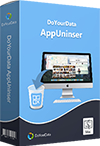
Un programma intelligente per disinstallare da Mac per disinstallare facilmente e completamente applicazioni, plug-in e pulire file rimanenti da MacOS e OS X.

Cancella in maniera facile e permanente dati sensibili dall'hard drive, dalla fotocamera digitale, dalla memoria USB, scheda di memoria, ecc.
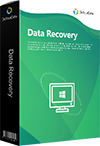
Un programma affidabile e gratuito per recuperare dati per recuperare facilmente e rapidamente file cancellati, formattati, inaccessibili dall'hard drive o dai supporti di memoria.

Commenti su DoYourData Uninstaller Pro 2.0
Please add a comment explaining the reason behind your vote.
Windows 10 (64)... Keeps "has stopped working"...
Save | Cancel
Smats, Be grateful that it does because it almost wiped out all of my programs prior to receiving the the same error message. It seems to have gone into batch mode uninstall (when attempting to uninstall one particular program) and then attempted to uninstall all my programs when it fortunately crashed. It's taken me a system restore to get things back in order.
Save | Cancel
Today's giveaway is up against some serious, credible competition, both free and paid-for.
At a retail $14.99, it faces Revo PRO, whose developer is almost always having some kind of sales promotion (and especially at holiday time.)
As a giveaway today but with a potential re-install cost tomorrow, it must also contend with the always free Revo Free (which, last time I checked, didn't handle x64 OSs at all well, hence why I've never recommended it for those systems -- but perhaps it's improved?)
More significantly though, it faces Geek Uninstaller:
https://geekuninstaller.com/
which has been around for several years now and, in my experience, has consistently out-performed Revo Free. I've no idea why Geek continues to be so relatively unknown, seeing as how it's not only 100% free, but 100% portable: no install necessary.
Thanks then, GOTD, and thanks, too, to doyourdata, for the kind offer, but with freeware Geek and RevoFree and commercialware RevoPRO already out there for a long-ish time, today's Uninstaller Pro is really hobbled by that sticker price and absence of provenance. I'll pass.
Save | Cancel
*Hmmmm !* I downloaded this program, despite no comments here, 'cos I wanted to strip ~10GB of Windows.old files which I wanted to permanently dump into the "bit bucket" - but a quick check does NOT reveal any access to this compendium of files.
It is *NOT* particularly helpful to attempt to separately try to delete *&* get "You require permission from TrustedInstaller to make changes to this folder".
It is "locked up" so tight that this free download and the utility "Unlocker" that I have had for years - neither of them work to rid me of this dross.
Memo to all: It seems that this program will not work as I had expected.
A Caveat Emptor message from "The Pearl of the Orient".
Save | Cancel
Old China Hand, Windows Disk Cleaner can stir old windows installation files, this is a software uninstaller, and not a disk cleaner.
Save | Cancel
Old China Hand,
First things first: If you think you might want to downgrade from Windows 10 back to the previous version, don't delete that folder. Uninstall programs will not remove the Windows.old folder or previous Windows installation.
Second, unless you're seriously strapped for space on your hard drive, you don't have to do anything: Windows 10 will automatically delete the Windows.old folder one month after you performed your upgrade.
If you'd rather not wait -- if you want to reclaim that storage now -- you can delete the folder immediately, though not in the way you might expect. Indeed, if you simply click the folder and then press the Delete key, Windows will tell you you need permission, yada-yada, etc.
Here's the proper way to delete the Windows.old folder:
Step 1: Click in Windows' search field, type Cleanup, then click Disk Cleanup.
Step 2: Click the "Clean up system files" button.
Step 3: Wait a bit while Windows scans for files, then scroll down the list until you see "Previous Windows installation(s)."
Step 4: Check the box next to the entry, then make sure there are no other boxes checked (unless you do indeed want to delete those items). Click OK to start the cleanup.
Wait until it is finished and you're all done!
Save | Cancel