Ogni giorno offriamo programmi GRATUITI che altrimenti dovresti comprare!

Giveaway of the day — Audio Control 4
Audio Control 4 era disponibile come app gratuita il 15 giugno 2016!
Audio Control è una utility per il controllo audio del computer, ed è una sostituzione migliorata per il controllo del Volume Standard di Windows. Audio Control mostra i dispositivi audio su un PC e i loro controlli audio, in modo agevole per poterli visualizzare e operare. Ergonomico e funzionale, Audio Control è progettato per permettere tutti i tipi di personalizzazione per risparmiare spazio sull’area di lavoro dello schermo e sulla barra delle applicazioni e, allo stesso tempo, permettere all’utente di operare sui dispositivi audio nella maniera più facile ed efficiente possibile.
Audio Control è particolarmente utile grazie al facile accesso d’interfaccia, alle caratteristiche di inattività e precisione migliorata. Audio Control fa risparmiare agli utenti diverse ore l’anno dovuto alla modalità accelerata e più facile per regolare il volume.
The current text is the result of machine translation. You can help us improve it.
Requisiti di Sistema:
Windows XP/ Vista/ 7/ 8 / 8.1/ 10
Produttore:
MBBSoftwareHomepage:
http://mbbsoftware.com/Products/Audio-Control/4/Default.aspxDimensione File:
12.8 MB
Prezzo:
$6.99
Programmi correlati

Act On File (tm) is il nostro programma completo e avanzato in grado di codificare, autenticare, comprimere, comparare, cancellare veramente, trovare e molto altro. Act On File si integra con Windows Explorer e ci vogliono pochi click del mouse per codificare, comprimere, cancellare e così via qualsiasi documento e file.
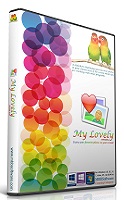
My Lovely (tm) è una presentazione, che mostra le foto in un area selezionata dall’utente sullo schermo. Viene sempre visualizzato sopra le altre finestre, permettendo delle occhiate veloci mentre lavori con altri programmi. My Lovely utilizza foto da utenti o gallerie Internet. Il suo Viewer è in grado di eseguire zoom estremi su foto su tutti gli schermi, riprodurre video e mostrare documenti.

Commenti su Audio Control 4
Please add a comment explaining the reason behind your vote.
Audio control requires 100% (96dpi) to display correctly... But my resolution is 110% (106 DPI). Not building in scaling show laziness on the programmers behalf.. It should work correctly regardless of the Font size I choose. Not a good start.
Save | Cancel
Does only see my realtec and logitech webcam, does not see my DFX or voicemeeter
is just volume control, not audio control (there is a difference)
nice idea but if it does not see my audio devices it is is useless to me
Save | Cancel
I just use the volume control knob an the speakers which takes a fraction of a second, am I missing something?
Save | Cancel
Some random comments on what has been said.
It’s certainly very positive that the developer participates in the discussions and answers questions, an action to be appreciated and encouraged, which is not achieved by negative votes and attacks.
Constructive criticism of software should be viewed by the developer as useful feedback on program weaknesses requiring attention, provided of course such criticism is politely expressed and does not take the form of an attack.
I agree that the widely used Hotmail/Outlook should be accepted as valid email, which is what it is for most users. My only grudge is with MS itself that changed its name from Hotmail, which corresponded to its URL, to Outlook, but this is another issue.
It is a serious weakness for the UI to depend on resolution/font size. Using multiple installers would be confusing. The program itself should detect the resolution used and adjust its display accordingly.
A small utility like this could have been made portable, thus requiring no installation, which puts off old users who have learned that uninstallation often leaves behind debris in the registry. A portable app brings no burden on the computer and can be readily and cleanly removed at any time.
Save | Cancel
Audio Control is small utility software to control the audio volume of a PC which could save you a few hours a year depending on the audio configuration and how you use your PC audio.
Here are a few features of Audio Control:
- Minimal modes, with easy access to all audio devices.
- Remove all unnecessary parts of windows (title bar, taskbar button, controls, etc).
- Everything is accessible through its Context menu
- Always on top so you don’t need to call it every time
- Call it under your mouse only until you need it with keyboard Hotkey
- Fixed and Agile Operation modes
- In Fixed operation mode, press Ctrl on mouse over to have Audio Control momentarily disappear and allow working with the window underneath it
- In Agile operation mode, on mouseover Audio Control momentarily disappears to allow working with the window underneath it, press and hold down Ctrl to make it stay in place.
Some real life examples:
Configuration: 1 sound card, 1 screen, no keyboard volume control:
- To control the master volume in Windows “AS IS” takes about 3 sec
- Audio Control: Use hotkey to open the app, and roll the wheel takes about 1-2 sec
Gain about 1+ seconds
On system with 3 screens Windows “AS IS” takes about 4+ sec
- Audio Control: Use hotkey to open the app, and roll the wheel takes about 1-2 sec
Gain about 2+ seconds
Configuration: 6 audio devices, we aim is to control specific audio device.
- Windows “AS IS” with 2 screens:
1. Go to the speaker icon: 2+ seconds
2. Right mouse click choose Playback or Recording devices: 1-2 seconds (if you make a mistake add a few more seconds)
3. Go to the window that was opened: 1-2 seconds
4. From all listed devices select the one you need (may need to search and scroll) – double click the needed device: 1+ sec
5. Go to the levels tab in the newly opened window: 1-2 sec
6. Adjust the fader: 2 seconds
7. Close all windows 1+ second
Total time: ~12+ seconds
- Using Audio Control:
1. Use the hotkey to start the app: 1 sec
2. Select the required device from the drop down lists: 2 seconds
3. Adjust the fader: 2 sec – no need to close windows when hot-key called.
Total time: ~4+ seconds
The difference is 8 seconds, so if you do that 10 times a day, 365 days and that come to 8 hours a year. Clearly the times are dependent on the particular circumstances but these examples give a good overall picture.
- Audio Control can be opened with several instances simultaneously each dedicated to control different devices/audio lines.
- If you have Audio Control opened, set Always On Top in one of the minimal view modes, and placed in a corner of your screen, then you can save time by glancing at it to find out the current volume as opposed to spending 2-3 seconds chasing the sound icon near the clock. Even if not, use the hotkey to make Audio Control show under your mouse for moment. It will go away by itself shortly.
- Audio Control does not produce the awful and annoying “BANG” sound every time one adjusts the master volume. You can audibly check the current sound level by clicking the “sound” button or executing the context menu command.
- You can assign custom names to your audio devices to help distinguish them, especially when you have multiple devices with the same name and keep wonder which is which, and as it happens always set the volume on the right device after trial-and-error. Also set custom names in normal circumstances if needed, for example, “External webcam mic”, “Built-in webcam mic”, etc. and save yourself thinking, “Ah HP 1234XYZ, yes this is the external webcam mic”, or “No HP 789ABC is not the built-in camera mic“ every time.
There are lots of other little quirks that make life just this much simpler.
Audio Control is only a small utility that can help for a more comfortable Audio volume Control experience.
Hope this helps!
Miroslav
Save | Cancel